How to find Google web client id and secret key ?
Follow below steps to create find Google web client id and secret key :
Step 1: Go to Google Developers Console. If you have a Google account, login, else Create an Account.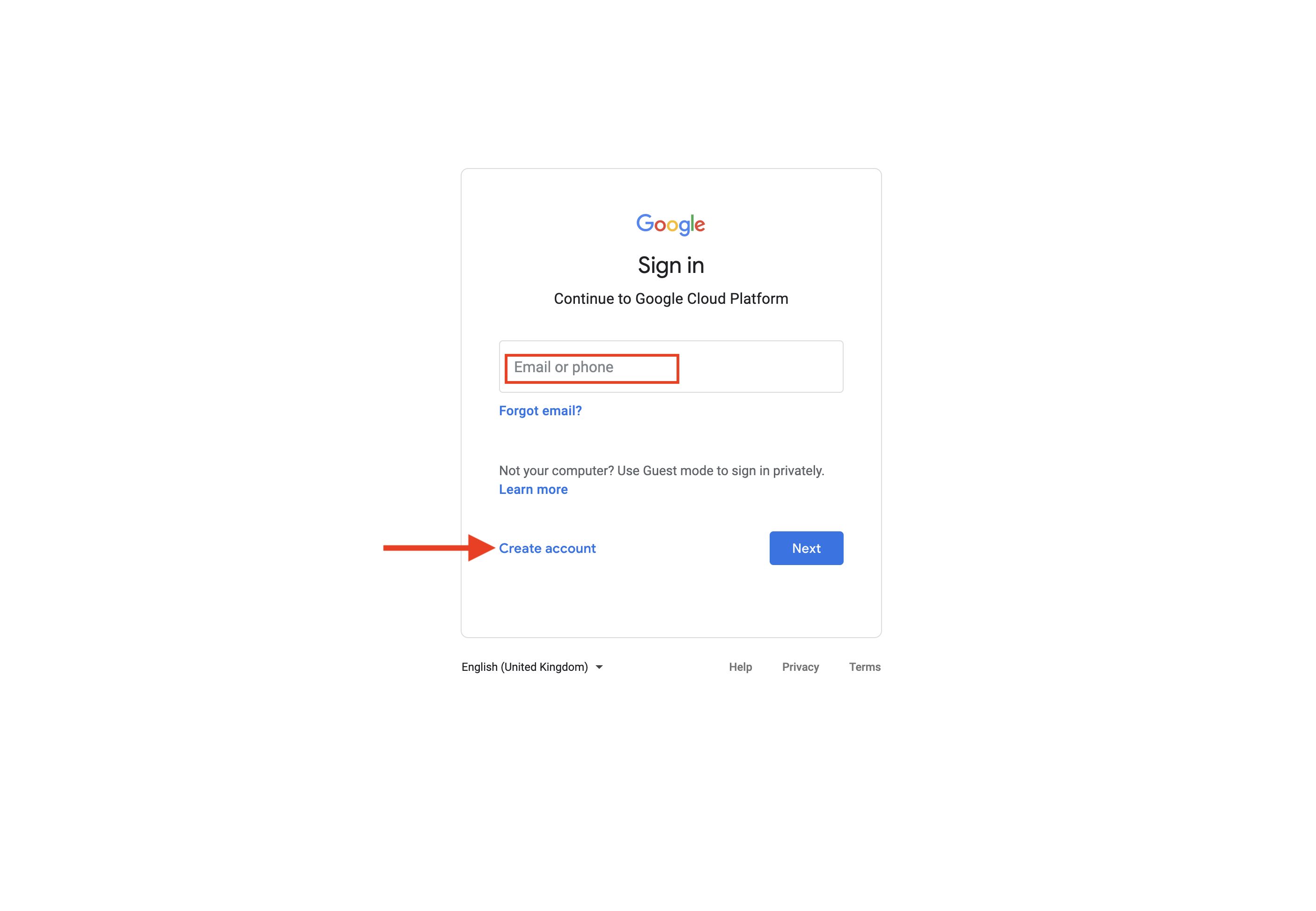 Step 2: On the dashboard, click on the Project dropdown menu.
Step 2: On the dashboard, click on the Project dropdown menu. Step 3: Select an existing Firebase project
Step 3: Select an existing Firebase project 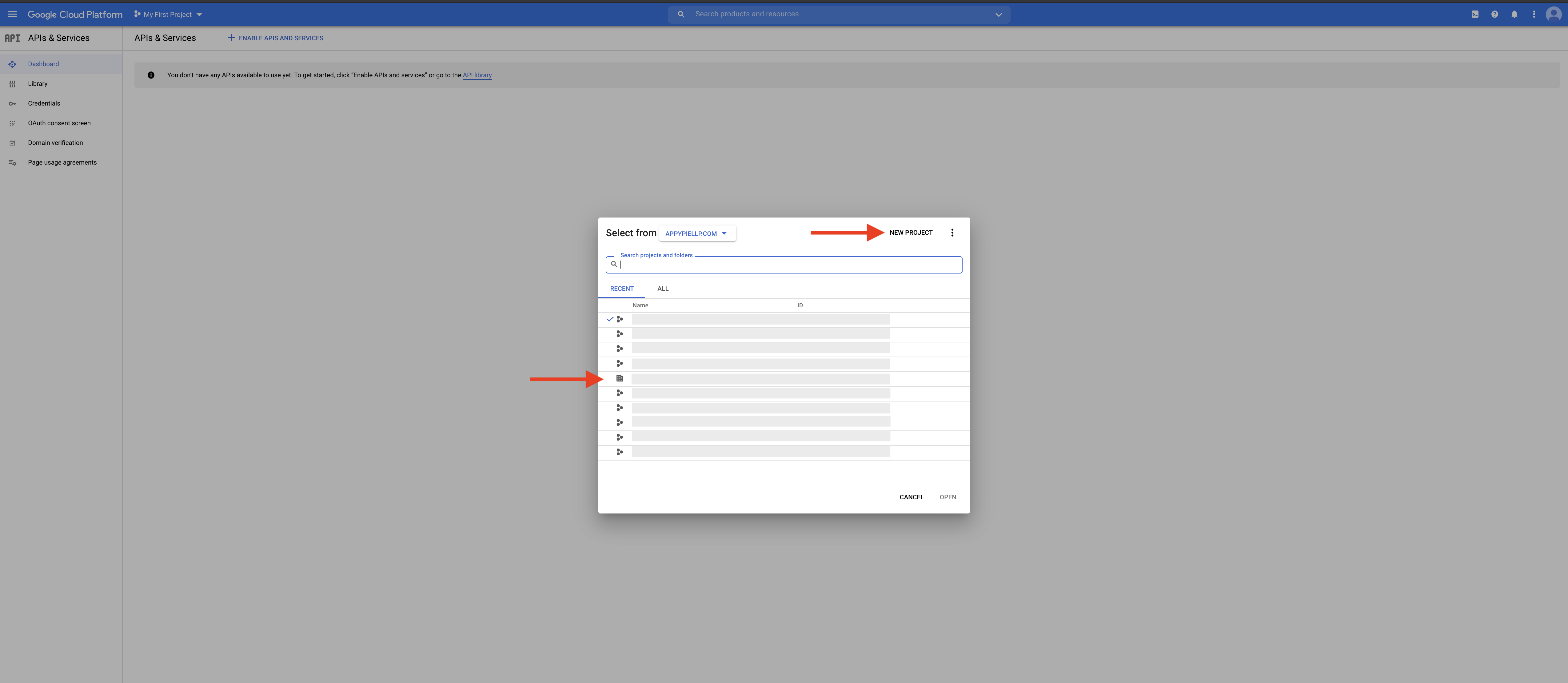 Step 4: Click on Credentials.
Step 4: Click on Credentials.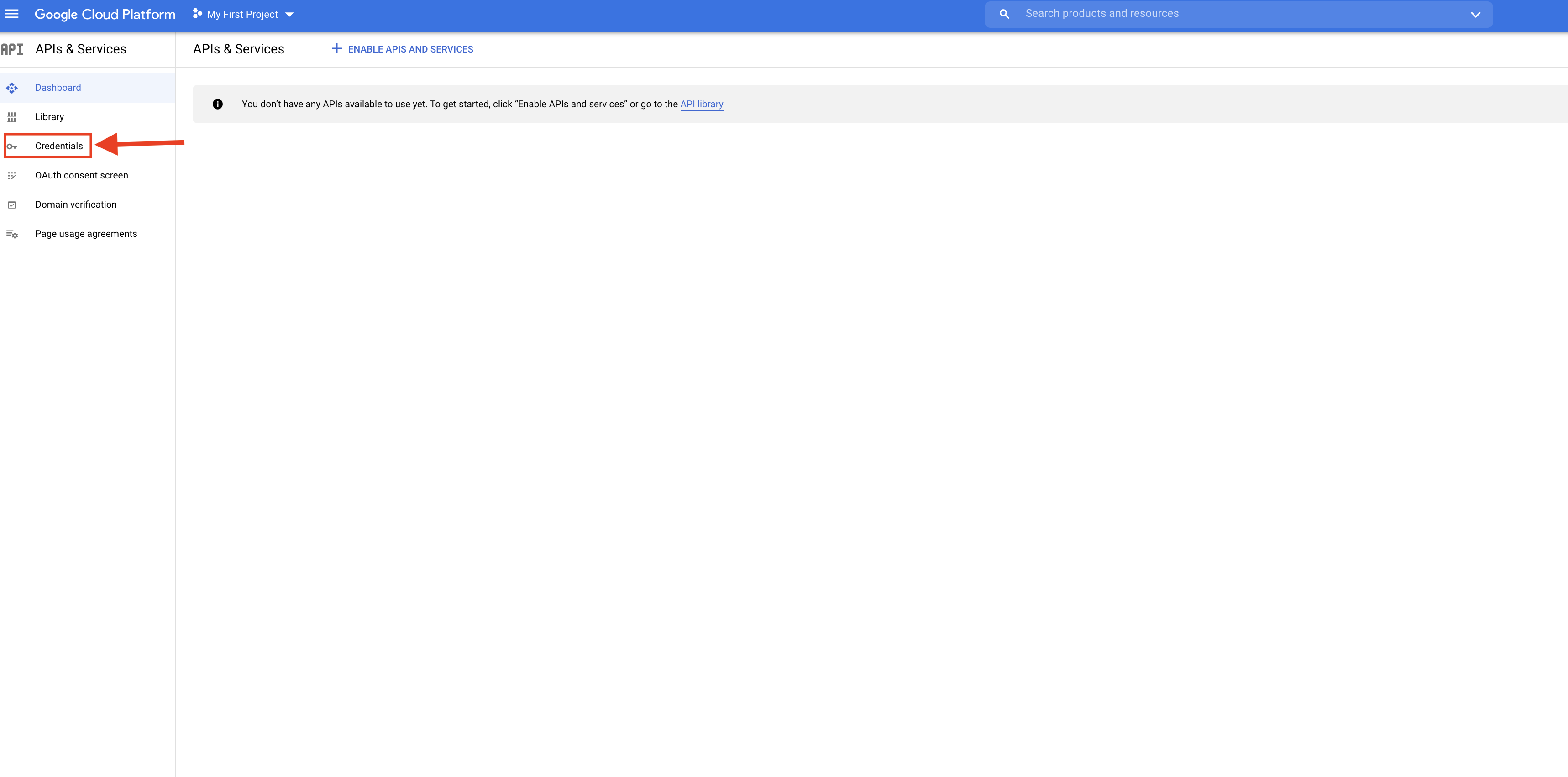
Step 6 : Click on Edit icon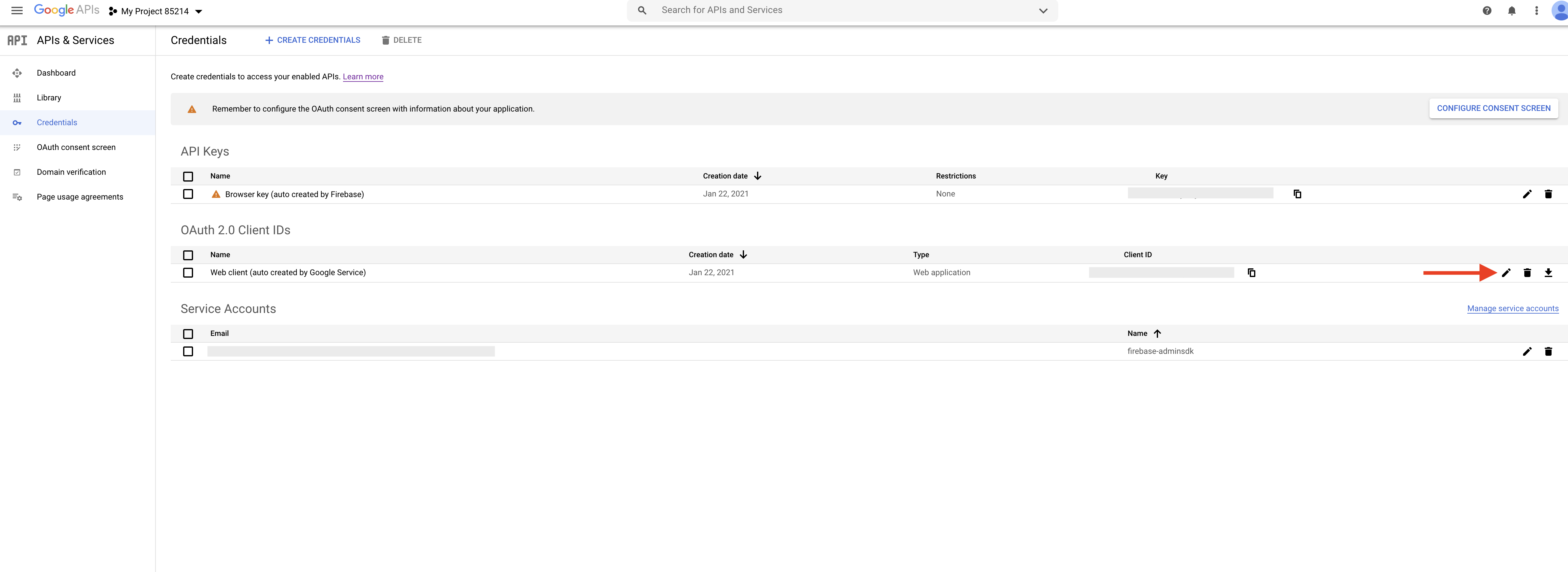 Step 7 : Here is your web client id and secret key copy it
Step 7 : Here is your web client id and secret key copy it 
Step 8 : Now paste the copied web client id and secret key in their respective fields on creator software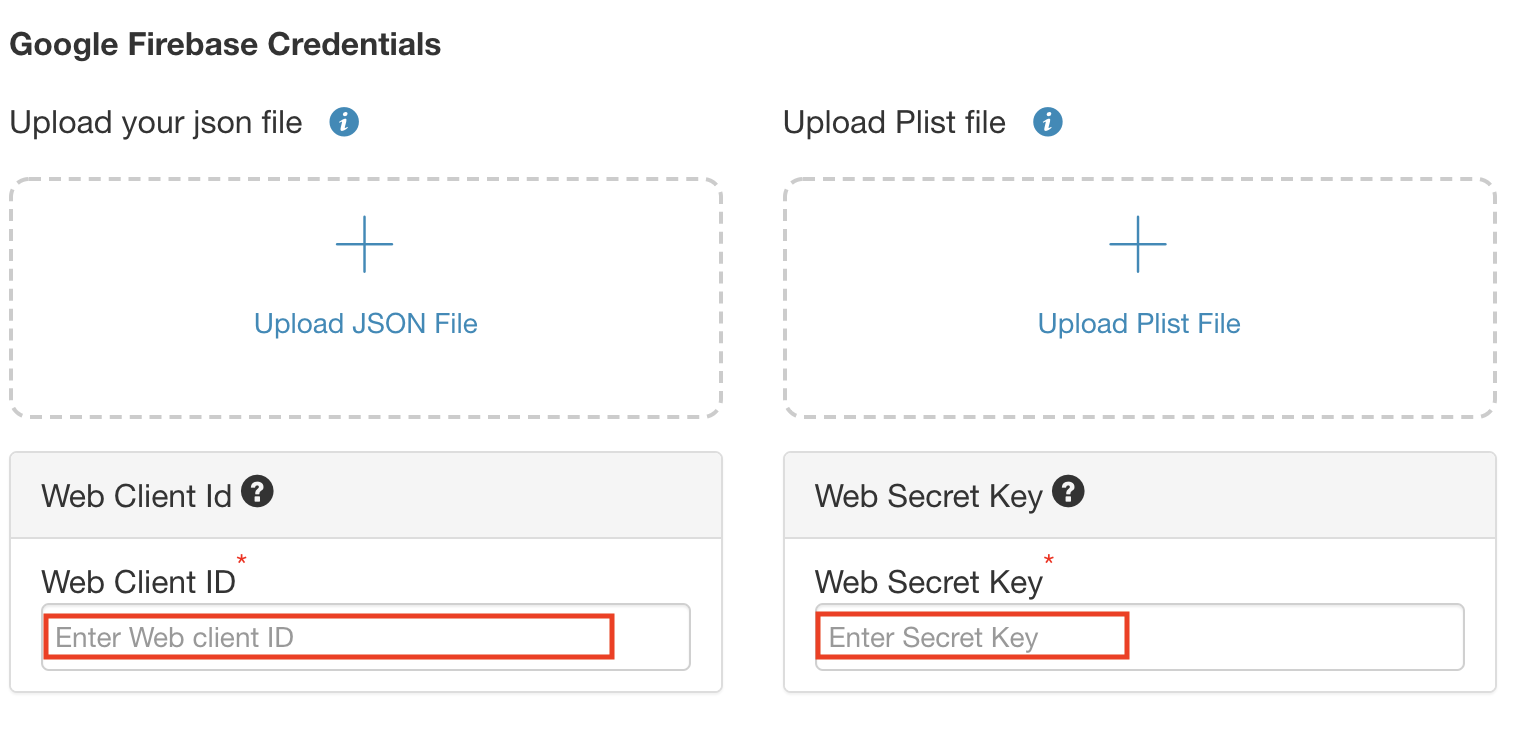
Step 9 : Click on Library 
Step 10 : Click on View all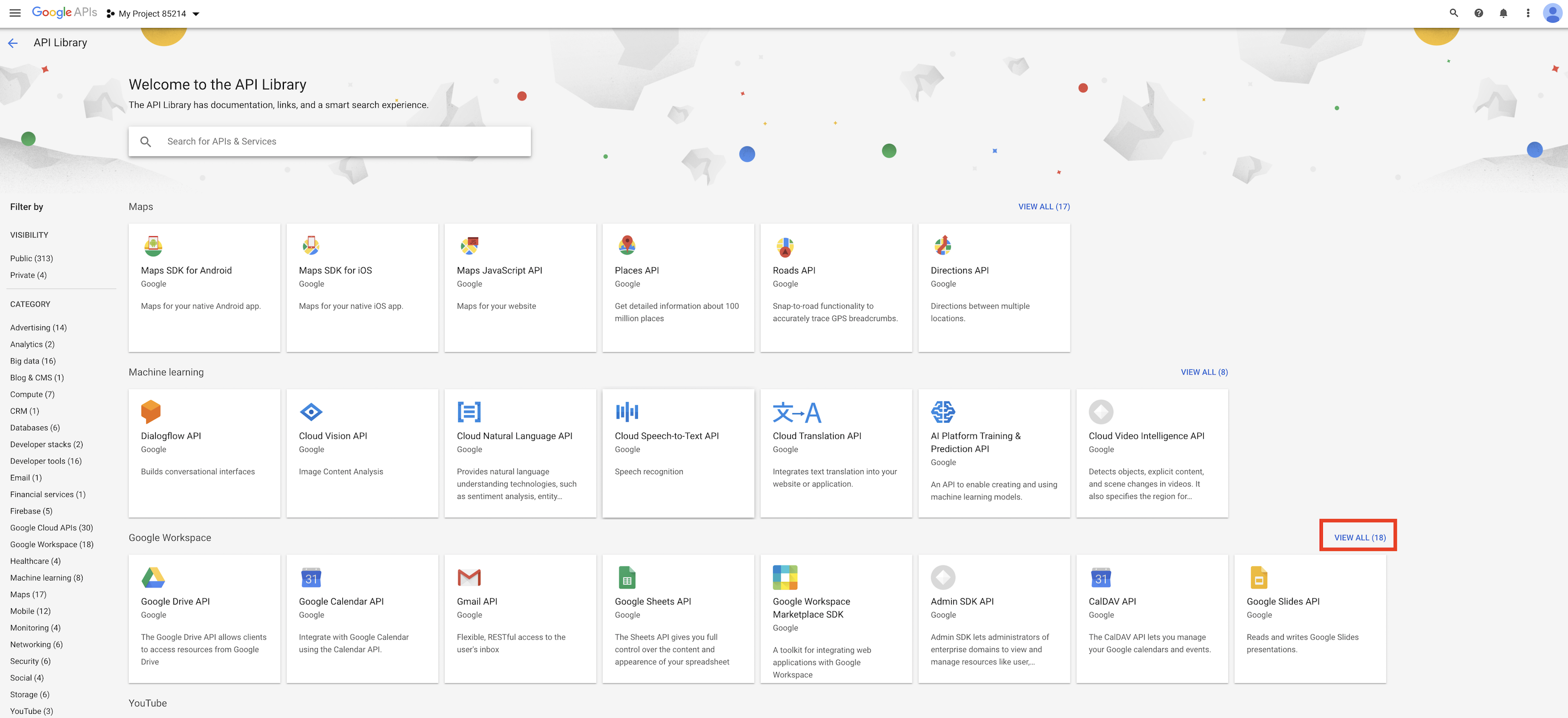
Step 11 : Now you need to enable all the highlighted APIs, that is Google Classroom and Google Drive API.Here, we are showing you the process to enable Google Classroom, follow the same process for other keys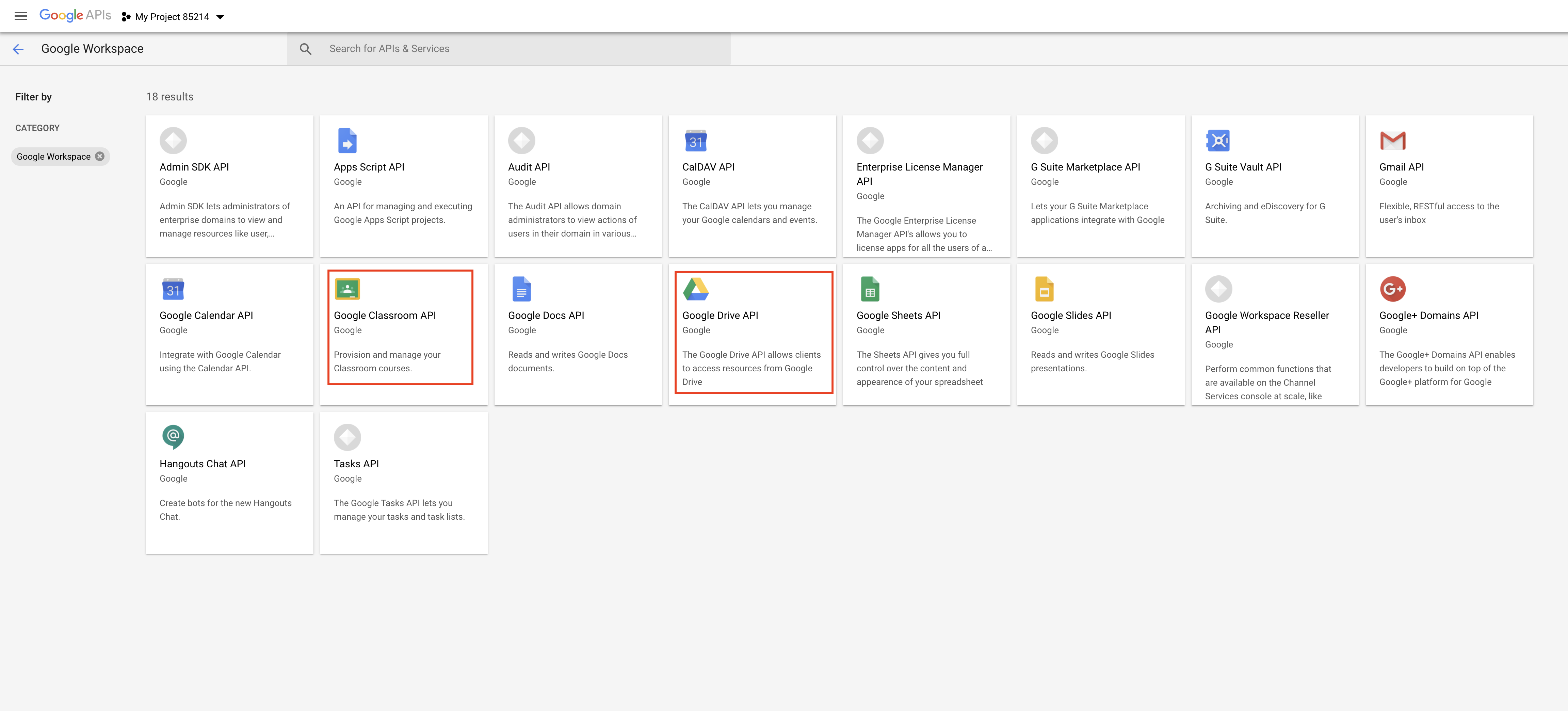
Step 12 : Click on Enable
Step 13 : Click on credentials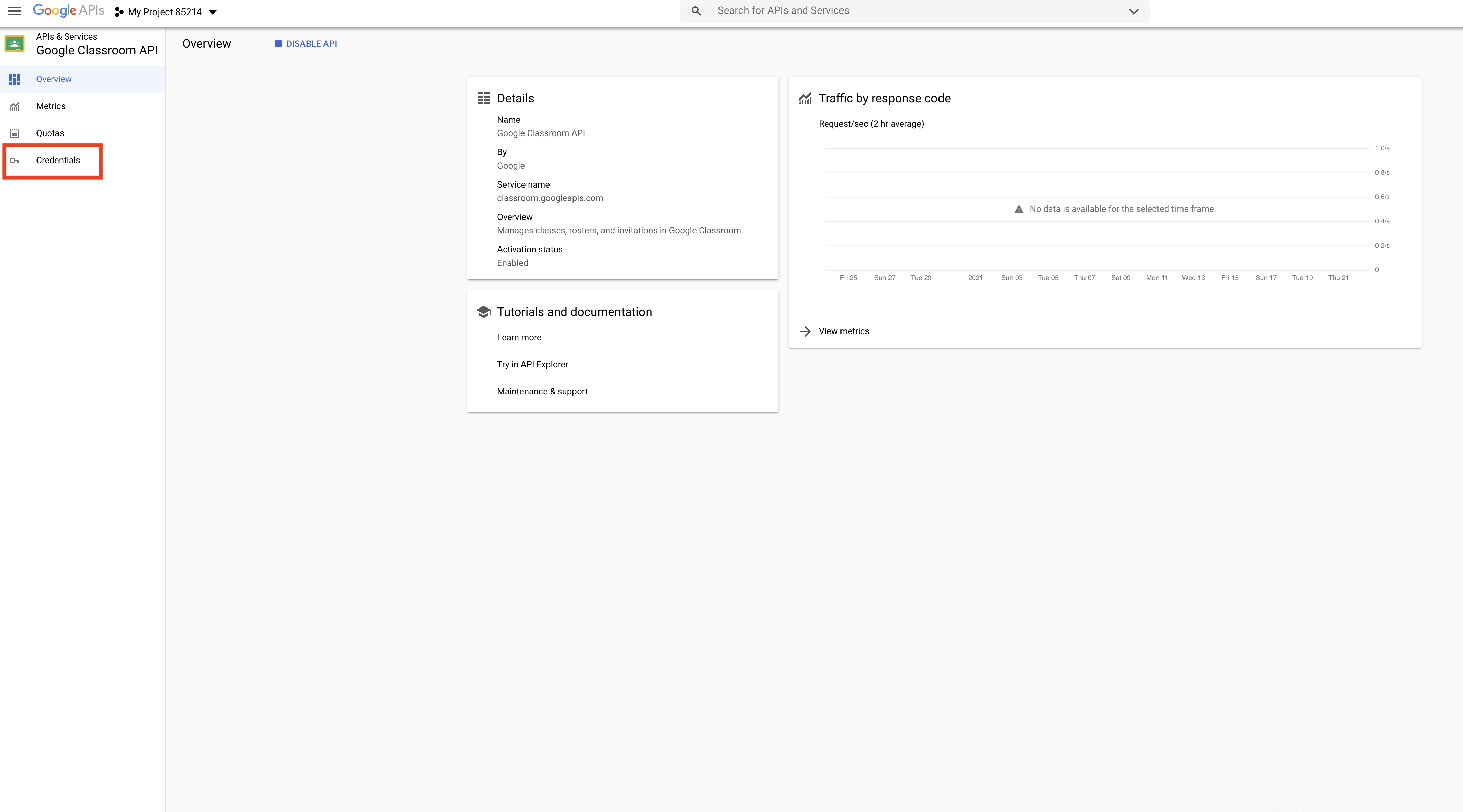
Step 14 : On the credentials page, click on Create Credentials. Step 15 : Click on OAuth client ID.
Step 15 : Click on OAuth client ID. Step 16 : Click on Configure Consent Screen.
Step 16 : Click on Configure Consent Screen.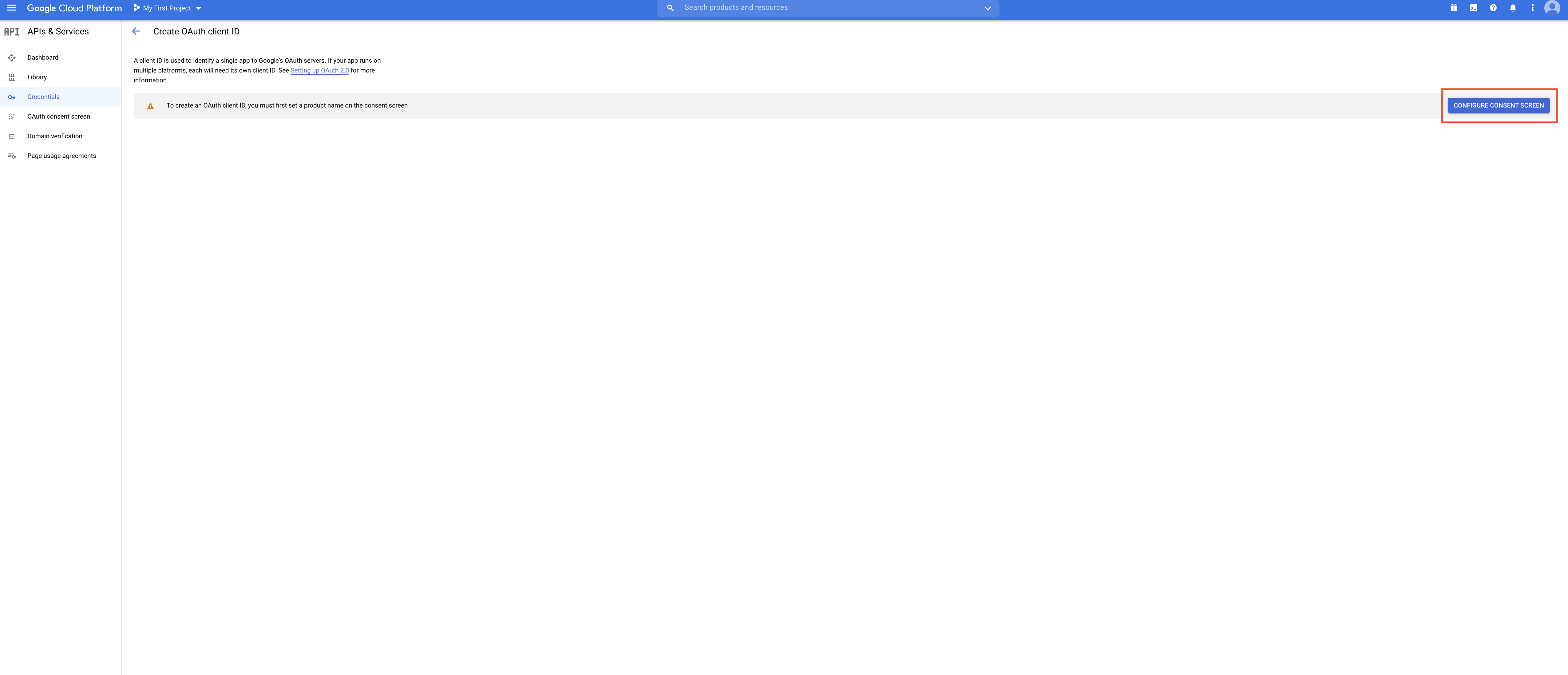 Step 17 : Select user type Internal or External as per your choice.
Step 17 : Select user type Internal or External as per your choice. Step 18 : After selecting the user type, click on Create.
Step 18 : After selecting the user type, click on Create.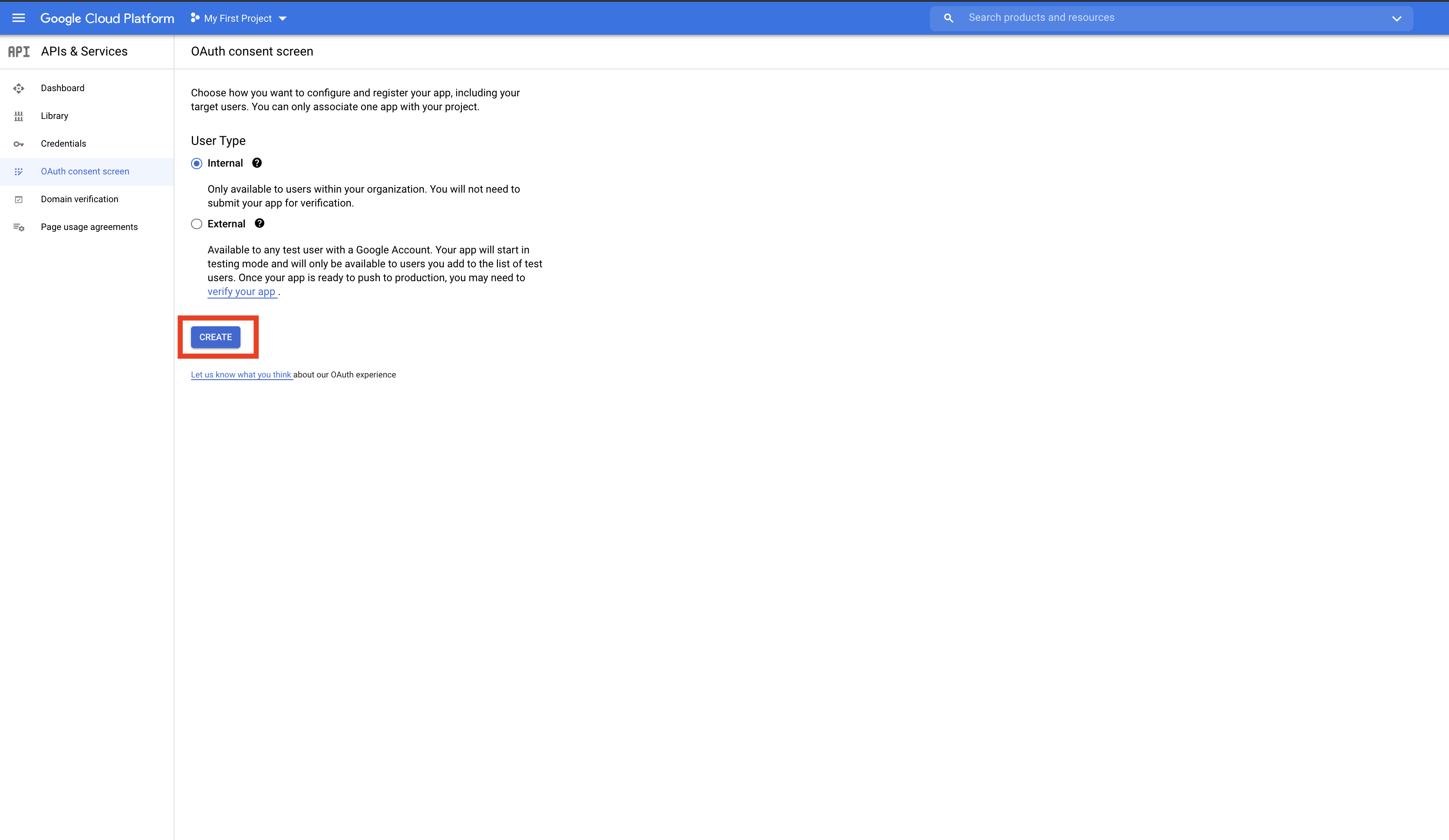 Step 19: Add required app information and developer contact information, then click on Save and Continue.
Step 19: Add required app information and developer contact information, then click on Save and Continue.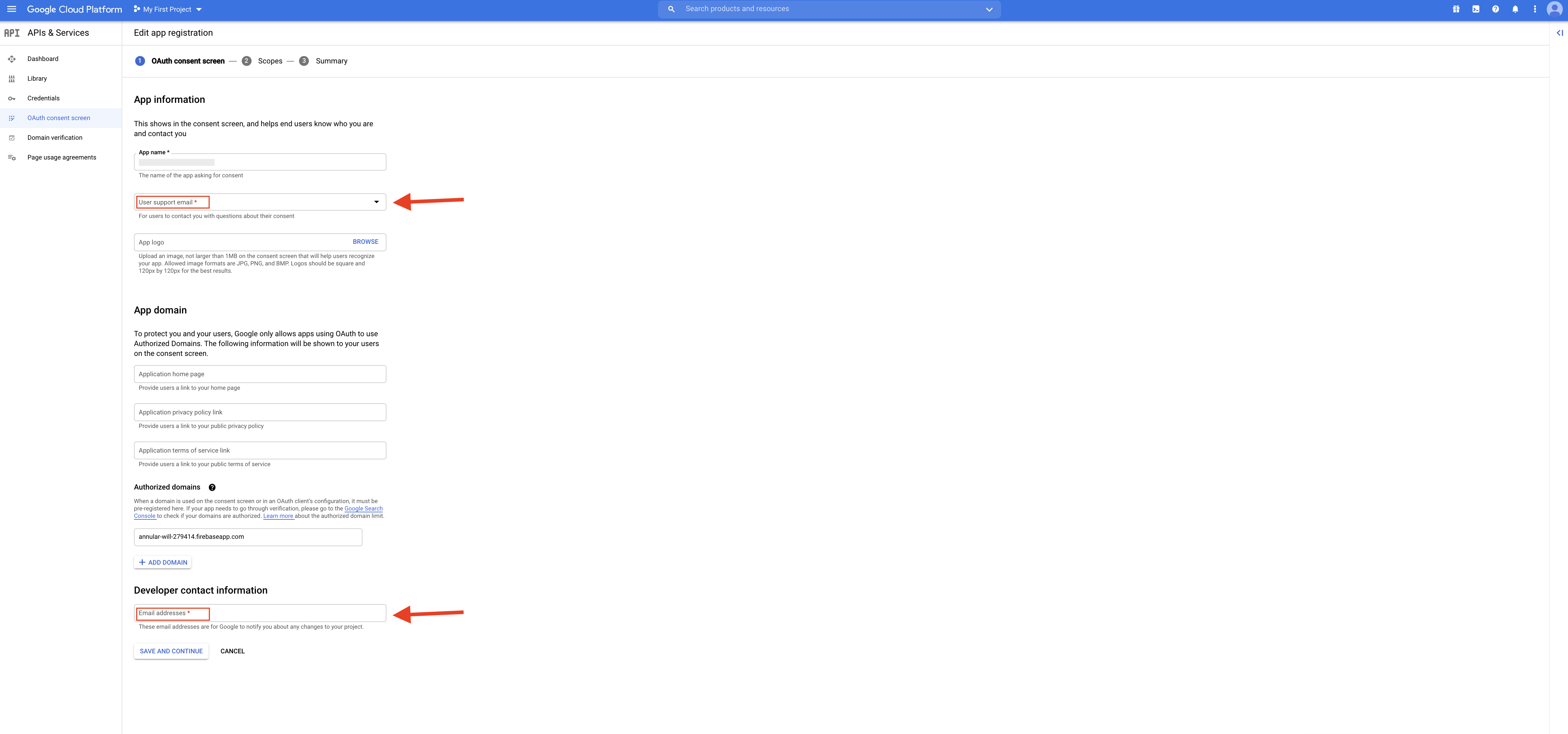 Step 20 : On the scopes screen, click on Add or Remove Option
Step 20 : On the scopes screen, click on Add or Remove Option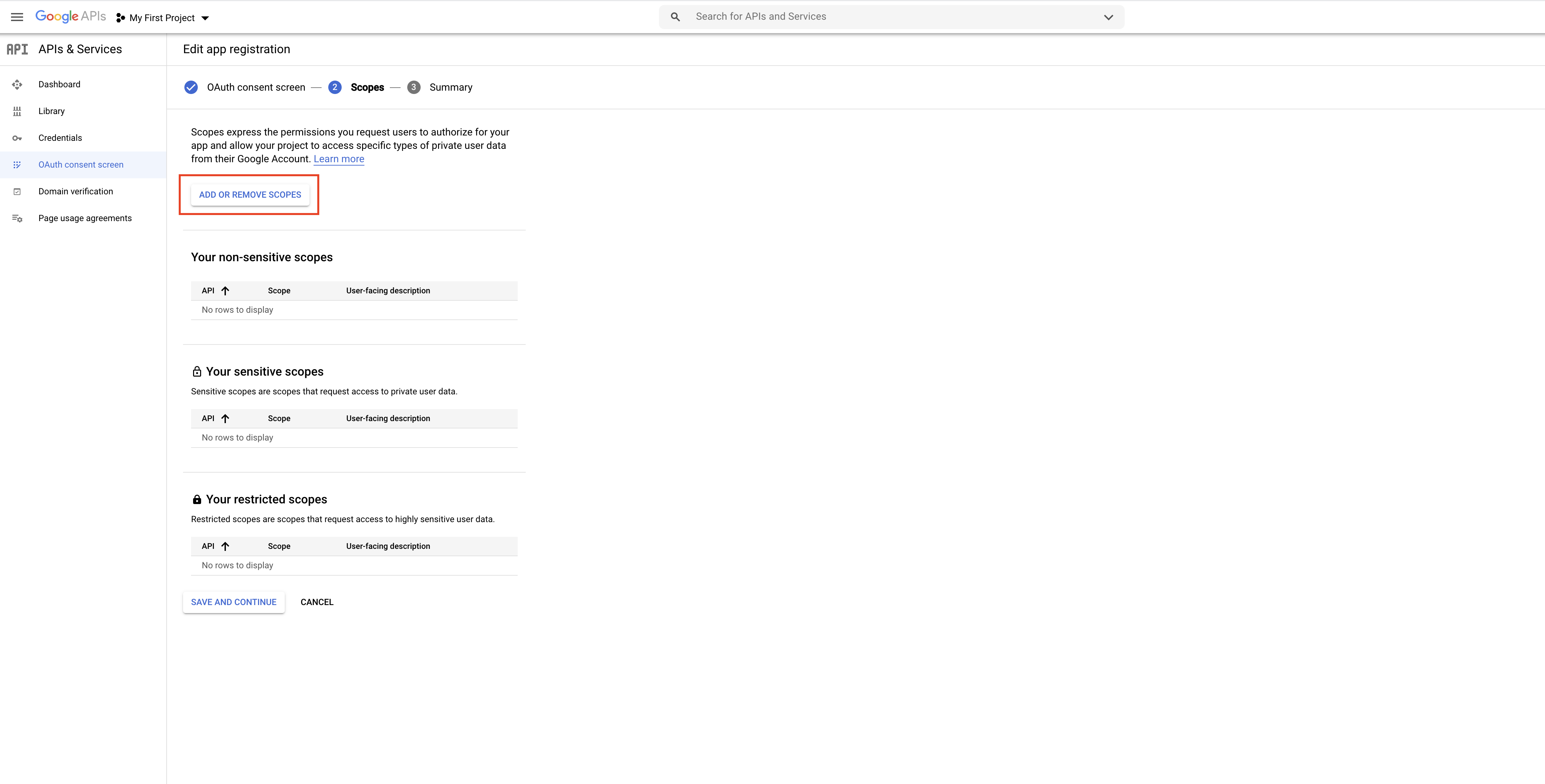
Step 21: Here you can add Manually add scopes and click Add table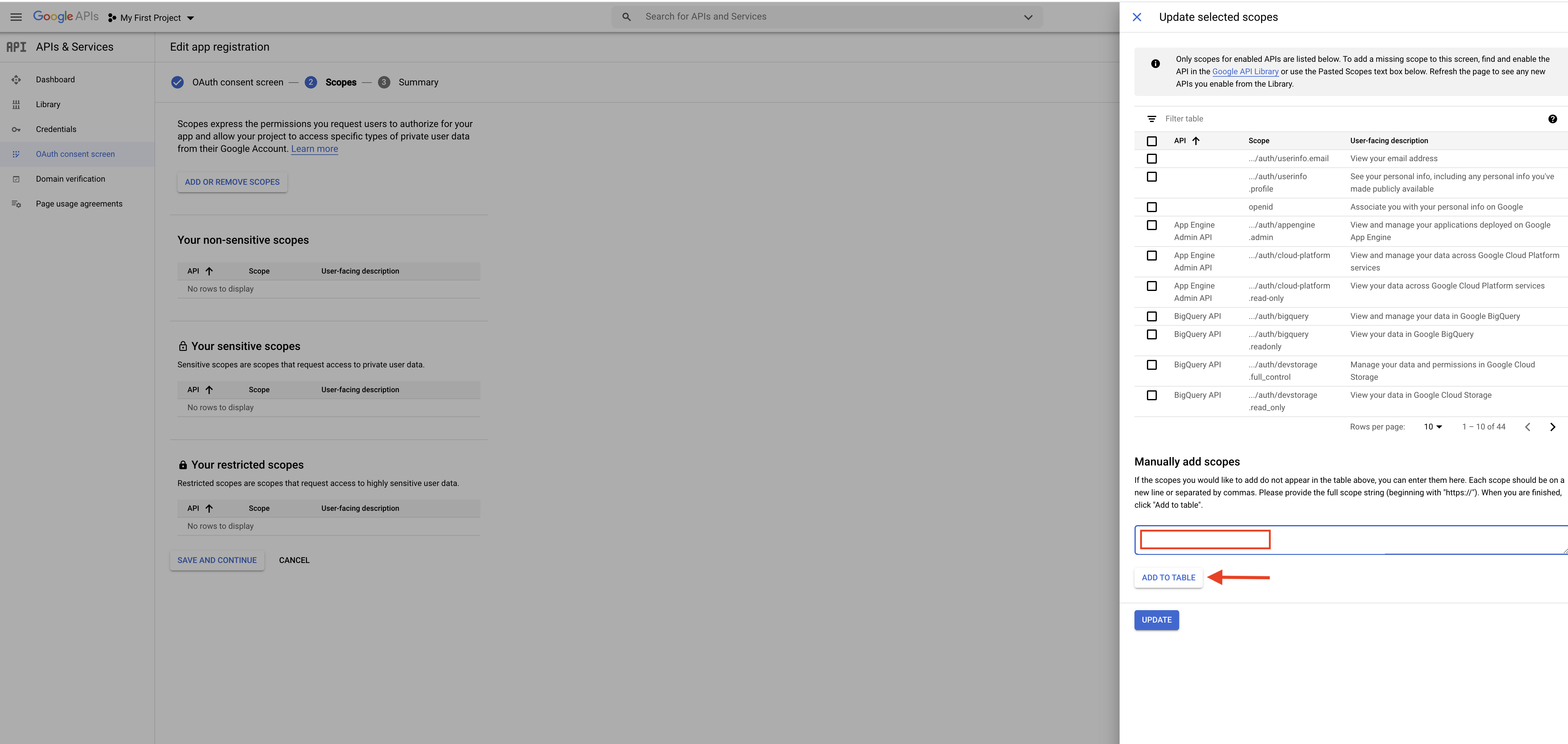
هل كان المقال مساعدا
هل كان المقال مساعدا
شكرا لملاحظاتك!
- تسجيل الدخول

